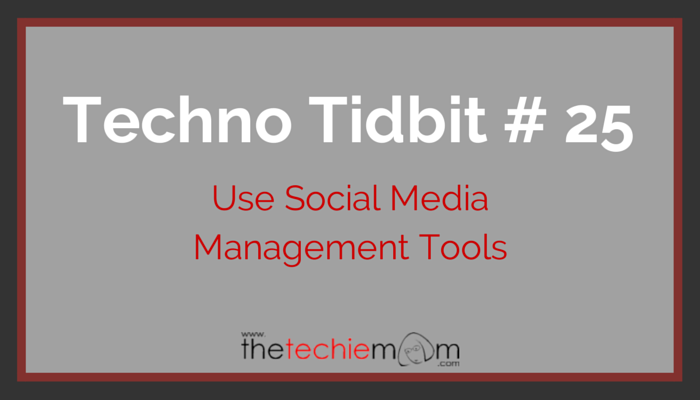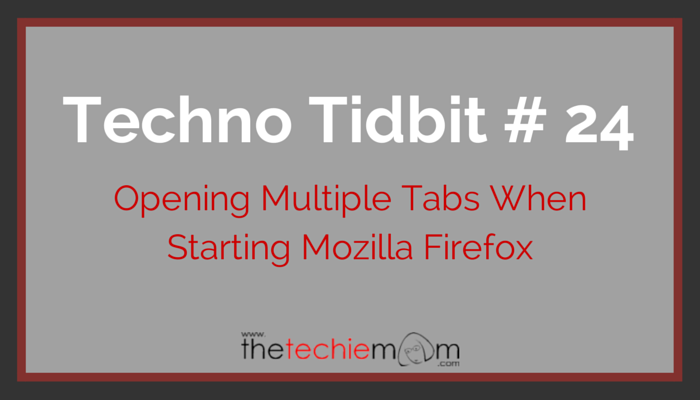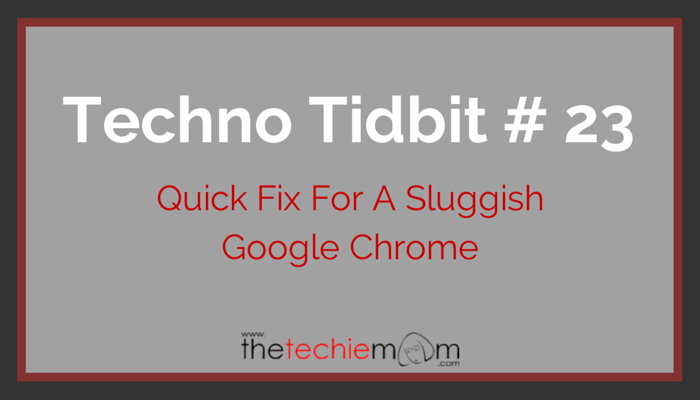Techno Tidbit #27: The best way to clean your keyboard is to use compressed air. Compressed air is a combination of under pressure gases air that is squeezed into a can. Make sure to unplug the keyboard first before cleaning it. You can find cans of compressed air at your local hardware or computer shops. … [Read more...]
Techno Tidbit #26: Use Black Wallpaper To Conserve Power
Techno Tidbit #26: Are you using a smart phone that uses OLED display? (Samsung and LG use this technology with their smart phones). If you want to conserve power and battery life, I would suggest using a plain black wallpaper as your background. OLED means "“organic light emitting diode”, each pixel on your screen produces its own light. If you use plain black wallpaper, it means you less light, thus less power. … [Read more...]
Techno Tidbit #25: Use Social Media Management Tools
Techno Tidbit #25: Whether you are a social media manager or just a casual social media user, you save time by using social media management tools such as Hootsuite, SocialOomph or Buffer. … [Read more...]
Techno Tidbit #24: Open Multiple Websites When Starting Mozilla Firefox
Techno Tidbit #24: If you frequently visit several sites each day, you can set up your Mozilla Firefox to open multiple default websites at the same time. You don't need to open new tabs and type the URLs again and again. Go to Tools Menu Choose Options Under the General Tab, look for "Startup" In the Home Page field, type in the sites that you frequently visit, with the pipe or vertical bar "|" in between the sites (example: mail.google.com | www.thetechiemom.com | www.facebook.com … [Read more...]
Techno Tidbit #23: Quick Fix To A Sluggish Google Chrome
Techno Tidbit #23: Any internet browser will be sluggish if you use it for the whole day, restarting the browser can help fix that. In Google Chrome, you can make a quick fix by ending the processes, extensions or tabs that use the most memory. Go to the 3 line icons on the upper right portion of Google Chrome Go to More Tools Click Task Manager Click on Memory Tab to see the most used memory first Choose the processes, extensions or tabs that are eating up the most memory Click … [Read more...]
- 1
- 2
- 3
- …
- 8
- Next Page »